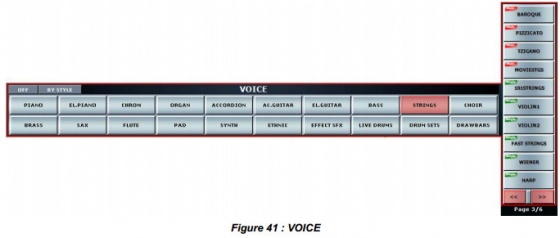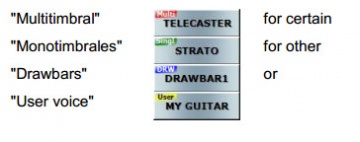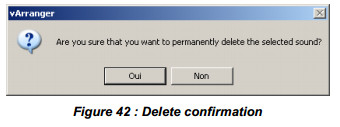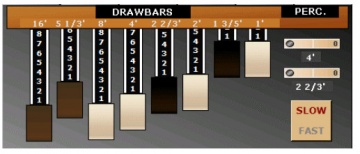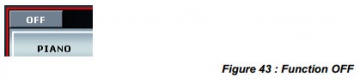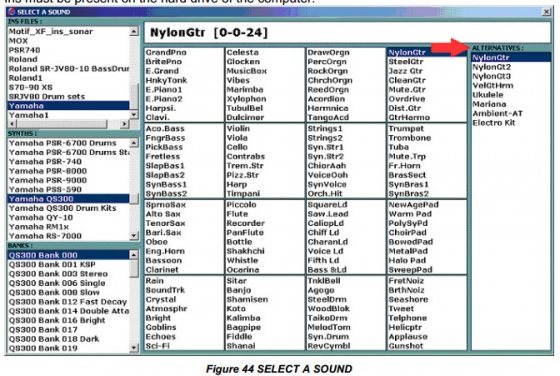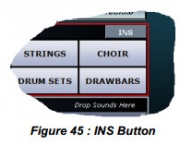5.7. VOICE
VOICE MENUS
The VOICE frame includes 20 sound groups in which timbres are classified by categories of instruments :
Multitimbral voices consists of one or many timbres to be played simultaneously on the same note
monotimbrale voices consist of a single timbre.
Selecting a voice category button will display the list of instruments that belong to this sound group, presented in the vertical list on the right side of the screen, 10 sounds per page.
Use the arrows ![]() to navigate through the various pages available (here, page 2 of 6).
to navigate through the various pages available (here, page 2 of 6).
In the narrow bar between the two arrows, when the mouse pointer changes, a mouse click will make the column disappear. The column will reappear when you select a bank.
Right-click on the label of a timbre to display a context menu similar to the following: ![]() that offers the possibilities of adding the voice in you ' MY SOUNDS ' zone or to delete the sound preset. (only for USER voices with a yellow label). Removal requires a confirmation ("Are you sure you want to permanently delete the selected sound?") .
that offers the possibilities of adding the voice in you ' MY SOUNDS ' zone or to delete the sound preset. (only for USER voices with a yellow label). Removal requires a confirmation ("Are you sure you want to permanently delete the selected sound?") .
The bank DRAWBARS contains timbres for a drawbar organ, the selection of one of them will display a new window in which the settings are displayed for the selected Preset. A button SLOW / FAST allow to select the speed, fast or slow of LESLIE effect. You can assign this button OPTION / CONTROLLERS. Note : The DRAWBARS screen is controlling the drawbars feature of the Ketron SD2, and is not available for other MIDI sound modules.
You may change those settings by moving the drawbars and tune the percussion of the two harmonics. The result can then be saved as a USER VOICE using the SAVE SOUND procedure (see 5.10.3).
The OFF function individually mutes timbres, of a multi-timbral sound.
INS
INS function INSTRUMENT, at the right-hand end of the VOICE frame, also makes it is easy to select sounds from any MIDI synthesizer.
vA2 displays the list of sounds on your module.
vA2 is compatible with the file format .INS (Cakewalk Instrument Definition). Many of these .INS files are available on the Internet and soon in the download section of our forum.
To activate the INS function, click on LOAD and select an INS file. (Do it only once, as the INS file will remain in memory) This will import the sound bank in vA2' And displays a new window with a list of sounds.
It is important to note that the *.Ins files must be present on the hard drive of the computer.
Column ALTERNATIVES shows alternative sounds from all banks. This is useful if the sounds of other banks are classified according to the GM standard.
To find this window at any time an INS button is added (top right groups of sounds: PIANO, E.PIANO ...)
Right click on the button displays the INS files folder on the computer disk.
To change the sound, click on one of the 16 tracks,then click the button INS. The new screen allows you to navigate through all the files installed INS, synths, banks and select one of the 128 sounds of the displayed bank. Once the INS window is open, you can also click on other tracks, to change the sounds.