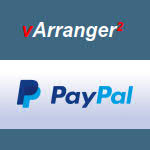4. INSTALLATION
After ordering on the official vArranger Website : https://www.varranger.com
or directly through PayPal at:
After the purchase, software will be delivered (within 24 hours) with the installation instructions and the vArranger2 software download(s) via email.
Response to a new purchase is 'Manual' and not automated, so be reassured if you don't receive the software immediately.
Activation Key Installation Methods:
Choose between two modes of Activation Key installation.
Recommended Dongle Method
1) Installation and Registration of Activation Key on a separate USB Flash Drive (brand Kingston, Sandisk, etc.).
This will allow you to install the vArranger2 software separately on any computer and use it by plugging in the USB Flash Drive containing Activation Key (Dongle) before launching vArranger2.
Alternative One System Only Method
2) Installation and Registration of Activation Key directly on computer. This requires no USB, but only works with the vArranger2 software installed on that same computer.
This choice is final.
Next you will receive the vArranger software file. This is the actual program.
Recommended Installation:
Unzip the vArranger2 File and copy the vArranger2 icon and the vArrangerData folder directly into your Windows desktop (Or into your main hard drive C:\, or any other place you like)
vArranger2 is a 'Portable Self-Executable' Program and may be installed in the directory/location of choice.
The installation of the provided audio plugin (vArrangerSynth) will add audio features to vArranger : the vArranger Software Synthesizer, the VST instruments support, the MP3 player and recorder, Soundfonts support, low latency ASIO and WASAPI...
Join the Community
For Assistance, information and get access to the huge content download area,
create a User Account at the vArranger2 Forum at:
https://www.varranger.com/vforum/index.php
and say Hello on the forum as a new user, or provide your Username to the vArranger team
You will then have access to the full forum content download, as a registered vArranger user
NOTE: Additional configuration of MIDI In/Out settings and Audio In/Out settings is the next step to select your hardware setup in the vArranger2 software, available anytime in 'OPTIONS' / 'MIDI PORTS' menu.
DOWNLOAD INSTRUCTIONS AND IMPORTANT ANTIVIRUS INFORMATION
As for any software download, if the downloaded file are blocked by Windows, 'right click' on the downloaded file and go to "Properties" at the bottom of the list and 'unblock' the file.
Some AntiVirus may scan and quarantine/remove the vArranger2 file download.
This does not imply that the file download is unacceptable. vArranger files are 100% safe, but are protected.
It is simply a safety precaution procedure typical of AntiVirus, known as False Positive Alert.
In case of Antivirus alert, you may disable the antivirus one minute, to be able to download the file,
then open your AntiVirus Main Control Panel and go to the settings, and add an exclusion to the vArranger files and/or the vArranger folder location.
You may search on google how to do it with terms i.e. for Norton Antivirus : "NORTON ADD EXCLUSION"
If you want, you can also search "NORTON FALSE POSITIVE REPORT", to report the false alert to your antivirus provider. They often update their white-list to add your vArranger files within 24 hours.