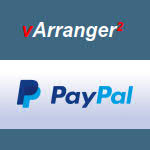4. INSTALLATION
After ordering on the official vArranger Website : https://www.varranger.com
or directly through PayPal at:
Software will be delivered (within 24 hours) after verified purchase payment with the installation instructions and the vArranger2 software download(s) via Email.
Response to a new purchase is 'Manual' not automated. Please be parient.
INSTALLATION INSTRUCTIONS
Before installing any files 'right click' on the downloaded file and go to "Properties" at the bottom of the list and 'unblock' the file if it is blocked.
First you will receive the Activation Key file: Active.exe
This requires registration with Name and Email Address.
Once installed and registration is confirmed you will receive the vArranger2 software.
Activation Key Installation Methods:
Choose between two modes of Activation Key installation.
Recommended Dongle Method
1) - Installation and Registration of Activation Key on a separate USB Flash Drive (brand Kingston, Sandisk, etc.).
This will allow you to install the vArranger2 software separately on any computer and use it by plugging in the USB Flash Drive containing Activation Key (Dongle) before launching vArranger2.
Alternative One System Only Method
2) - Installation and Registration of Activation Key directly on computer. This requires no USB, but only works with the vArranger2 software installed on that same computer.
This choice is final.
Next you will receive the vArranger2.zip software file. This is the actual program.
Recommended Installation:
Unzip the vArranger2.zip File and copy the vArranger2 Folder to main hard drive C:
vArranger2 is a 'Portable Self-Executable' Program and may be installed in the directory/location of choice.
For Assistance and Information
Create a User Account at the vArranger2 Forum at:
https://www.varranger.com/vforum/index.php
It is advisable that you use same Email Address as provided at time of purchase.
Choose s Username and Password.
NOTE: Additional configuration of MIDI In/Out settings and Audio In/Out settings is required for proper function of the vArranger2 software.
After installation of vArranger2 and start of program immediately 'click on' the 'OPTIONS' (Green Button) on top left of the program main screen control panel and open 'MIDI PORTS' to modify MIDI and Audio information as required.
NORTON ANTIVIRUS INFORMATION
Norton AntiVirus may scan and quarantine/remove part or all of a vArranger2 file download.
This does not imply that the file download is unacceptable.
It is simply a safety precaution procedure typical of Norton AntiVirus.
Immediately open Norton AntiVirus Main Control Panel and click on the History button (large clock icon).
In the History list click on the vArranger2 file.
On the right in the Details list instruct Norton AntiVirus to restore and permanently exclude the File from future scans.
It is advisable to perform this procedure immediately after Norton AntiVirus activity to be able to locate and restore the File from the top of the History list.