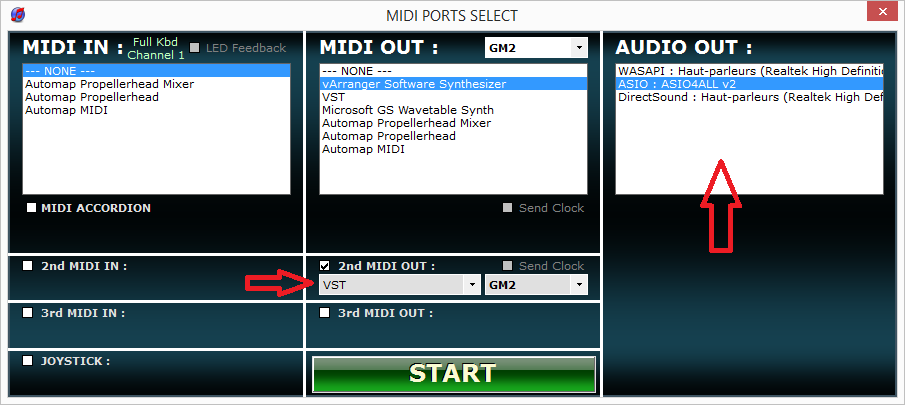SF2
What is the vArranger Software Synthesizer?
vArranger includes a high quality GM2 software synthesizer, with custom SF2 samples loading, 256 voice high quality sound synthesis. 16 tracks multitimbral. Effects : Reverb, Chorus. 3 auxiliary VST effects + 1 MASTER VST FX...
Thanks to the high efficiency technology developed during the last years, vArranger has realized the feat that allows anyone to play music with vArranger, even without any hardware midi module connected to the computer. The sound is generated in realtime by vArranger and sent to the computer audio card.
The vArranger software synthesizer comes with a basic, but well balanced soundset, with the first goal in mind to work on most computers, even with low capabilities.
As we always want to play with different sounds, the vArranger software synthesizer allows you to load your own sounds, or any free or commercial sounds in SF2 Soundfont format.
Requirements
When you press a note on your midi keyboard, the VSTi program will generate a sound, using the computer processor (CPU). This operation need to be as fast as possible, (less than 10-15 milliseconds), so the player does not feel any latency. Some VSTi are doing complex calculations, in a very short time. That's why using VST usually needs a 'faster' computer. (Intel Core (i3) or i5 or i7 series is a good choice) We also share this CPU power with all the running programs. So, it is better to avoid installing unneeded programs on a music computer.
The second point is that some VSTi load a big quantity of sampled sounds in the computer's memory (RAM). In case of using such VSTi, you need to have enough RAM installed in your computer. (4GB or 8GB is nice)
Some VST play the sounds directly from the Hard Drive. In such cases, a fast Hard drive 7200RPM or better a SSD disk is preferable It's simple. If the computer can't produce sound fast enough , you will hear some clics, or stuttering.
vArranger (the VST host) receives the generated sound, and sends it back to the PC sound card driver, then to your PC powered speakers, or headphones.
There are actually 2 kinds of sound cards. Some are integrated inside your PC motherboard, and some can be optionally installed. They are professional sound cards with sometimes a better quality sound.
vArranger can communicate with the sound card using 3 different methods :
- DirectSound Pros : Available on every computer, the sound can be used by different programs together. Cons : It has too much latency and CAN'T be used for realtime synths. Only for MP3 playback.
- WASAPI Pros : Low latency. Available on every computer since Windows Vista. Cons : Not available on windows XP
- ASIO Pros : Low latency. Cons : ASIO drivers are only developed by the manufacturer for the professional sound cards.
Note that there is a free software called ASIO4ALL [1], created by Michael Tippach, that installs a generic ASIO driver, working for every sound card. This is the only solution for low latency audio if you use Windows XP, without a dedicated pro sound card.
Note that sometimes, different access methods may result in a difference in term of audio sound or performances. In case of problems, it can be useful to test the different options ASIO <=> ASIO4ALL <=> WASAPI, to find the best working driver for your computer.
Configuring vArranger to play with the Software Synthesizer
In vArranger, go on OPTIONS / MIDI PORTS to select the vArranger Software Synthesizer and the audio outputs you want to use.
As you can see in this example, the ASIO4ALL output has been selected.
Some sound cards have many audio outputs. You will see them all, displayed in this list.
In case of an ASIO sound card with multiples audio outputs, a second sub list will appear to select the desired stereo out.
As you can see in this example, I have selected VST as the 2nd MIDI OUT port, but you can select VST for the MIDI OUT 1, if the VST instruments will be your main sound source.
I have also selected the GM2 mode, this works well for VST.