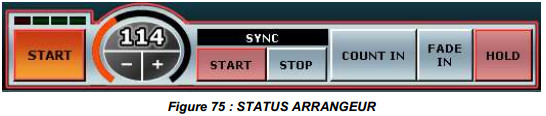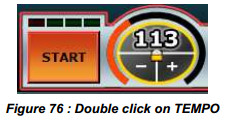5.12. STATUS ARRANGER
STATUS ARRANGEUR
START
• Arranger stopped, pressing START starts the arranger (right or left click), the button will turn green and the screen changes to STOP. The measurement indicator is activated, the first of four LEDs indicates highlights (red light), the other, green, show time low.
• Arranger running, pressing STOP stops immediately arranger (right or left click). The button returns to its orange color and screen changes START (ready for a new start).
TEMPO
By successively pressing the "+" and "-" keys, it is possible to increase or decrease the tempo value in steps of + or - 1. The limit values are between 40 and 250 minimum for the maximum. An arc of orange-red circle whose opening is proportional to the value of TEMPO provides coarse adjustment TEMPO, sliding the mouse along a vertical axis. In addition, a first double click on the displayed value changes appearance as below:
The appearance of a small padlock in the center anda yellow circle indicates periphery GEL TEMPO. This TEMPO LOCK function allows chaining of other styles on the same TEMPO. A second double-click resets the tempo indicator in its original definition and cancels the TEMPO LOCK function
Note: TAP TEMPO: You can define a new tempo, time clicking with the right mouse button on the wheel TEMPO button.
In OPTIONS / CONTROLLERS, you can assign a key to the TAP TEMPO function.