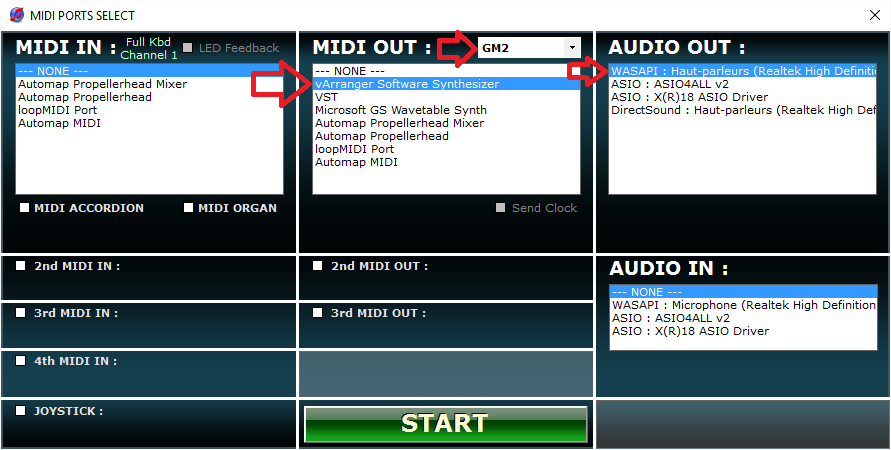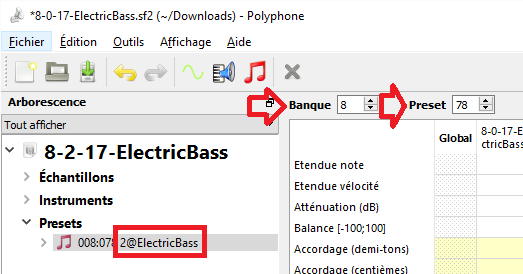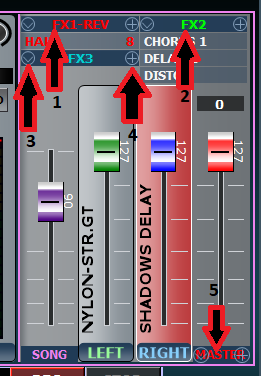SF2
What is the vArranger Software Synthesizer?
vArranger includes a high quality GM2 software synthesizer, with custom SF2/SFZ samples loading, 256 voice high quality sound synthesis. 16 tracks multitimbral. Effects : Reverb, Chorus. 3 auxiliary VST effects + 1 MASTER VST FX...
Thanks to the high efficiency technology developed during the last years, vArranger has realized the feat that allows anyone to play music with vArranger, even without any hardware midi module connected to the computer. The sound is generated in realtime by vArranger and sent to the computer audio card.
The vArranger software synthesizer comes with a basic, but well balanced soundset, with the first goal in mind to work on most computers, even with low capabilities.
As we always want to play with different sounds, the vArranger software synthesizer allows you to load your own sounds, or any free or commercial sounds in SF2 Soundfont format or SFZ format.
Requirements
When you press a note on your midi keyboard, the software synthesizer will generate a sound, using the computer processor (CPU). This operation need to be as fast as possible, (less than 5 - 15 milliseconds), so the player does not feel any latency.
Most of the today computers are able to use the vArranger software synthesizer, with an unnoticeable latency.
Some slow Atom CPU are not fast enough to play in realtime. It's simple. If the computer can't produce sound fast enough , you will hear some clics, or stuttering.
There is a trick to help in this situation, but at a cost to increase the perceived latency. You press the key, and you hear the sound a bit later.
As we also share this CPU power with all the running programs, it is better to avoid installing and running unneeded programs on a music computer.
In live show situation, it is better to set the computer in 'Performance Mode' and to set the 'Airplane mode' to turn off the background Wifi and Bluetooth communications.
The second important point to know, is that the vArranger Software Synthesizer loads every sounds, samples in the computer's memory (RAM).
So if you want to use for example 2GB of SF2 samples, you need to have at least 2GB of RAM free to be able to load them. The more you have RAM installed on your computer, the more sounds you will be able to load.
To be able to use more than 4GB of SF2 sounds, you need to use the 64 bit version of the vArranger Software Synthesizer.
The vArranger Software Synthesizer sends the generated sound to the PC sound card driver, then to your PC powered speakers, or headphones.
There are actually 2 kinds of sound cards. Some are integrated inside your PC motherboard, and some can be optionally installed. They are professional sound cards with sometimes a better sound quality.
vArranger can communicate with the sound card using 3 different methods :
- DirectSound Pros : Available on every computer, the sound can be used by different programs together. Cons : It has too much latency and CAN'T be used for realtime synths. Only for MP3 playback. Sound quality may be less good, as the Windows OS adds a layer of mixing operations, and is not "Bit Perfect"
- WASAPI Pros : Low latency. Available on every computer since Windows Vista. Cons : Not available on windows XP
- ASIO Pros : Low latency. Cons : ASIO drivers are only developed by the manufacturer for the professional sound cards.
Note that there is a free software called ASIO4ALL [1], created by Michael Tippach, that installs a generic ASIO driver, working for every sound card. This is the only solution for low latency audio if you use Windows XP, without a dedicated pro sound card.
Note that sometimes, different access methods may result in a difference in term of audio sound or performances. In case of problems, it can be useful to test the different options ASIO <=> ASIO4ALL <=> WASAPI, to find the best working driver for your computer.
Configuring vArranger to play with the Software Synthesizer
In vArranger, go on OPTIONS / MIDI PORTS to select the vArranger Software Synthesizer and the audio outputs you want to use.
As you can see in this example, it is better to select the vArranger Software Synthesizer in GM2 mode as your MIDIOUT1 source, and VST or other hardware synth as MIDIOUT2 or MIDIOUT3.
In this example, the WASAPI output of the internal laptop sound card has been selected.
Some sound cards have many audio outputs. You will see them all, displayed in this list.
In case of an ASIO sound card with multiples audio outputs, a second sub list will appear to select the desired stereo out.
It is DONE !
Loading Custom Samples
The vArranger Software Synthesizer allows you to load your own custom samples, and manage your sound set as you want
To load new sounds, you need to manually copy one or many SF2 or SFZ files inside your \vArrangerData\SOUNDS\SAMPLES\ folder. (The vArrangerData folder, close to your vArranger2.exe program icon).
The new instruments presets will be automatically loaded at vArranger's startup, and the sounds will be ready to play and displayed in every sound category.
Info : The position of the loaded instruments inside each sound group will depend on the preset number and follows the GM rules : Preset number 0 will go to the PIANO group Preset number 33 will go to BASS group...
SF2 - SOUNDFONTS Sounds
You must know a bit about the structure of the SF2 files. A SF2 file, can includes one or many PRESETS. Every preset inside the SF2 file, has a unique BANK and PROGRAM number. vArranger will send the MIDI BANK and PROGRAM CHANGE message to select the desired sound.
So this is important that every preset inside your different SF2 files has always a unique BANK and PROGRAM number.
If two presets are using the same BANK and PROGRAM number, only one of them will be loaded. The other(s) will be ignored.
In case of duplicated bank & presets numbers, you can decide which one will be loaded, by renaming the SF2 file. The files are sorted alphabetically by their name and the last file will be used.
For example : - SF2 file name = MYPIANO.sf2 PRESET BANK=0 PROGRAM= 0 - SF2 file name = ZMYPIANO.sf2 PRESET BANK=0 PROGRAM= 0
In this case, the sound in the second file will be used.
To be able to modify the PRESET NAME, BANK, PROGRAM NUMBERS etc.... you need an SF2 editor. You can find a free SF2 editor here : https://polyphone-soundfonts.com
For advanced users : The SF2 format only define 127 BANKS (MSB) of 127 presets + one BANK of 127 DRUMKITS. To overcome this limitation, and to comply with different styles formats, we have allowed you to define the BANK 32 - LSB, by changing the preset name. For example changing the name of preset from ELECTRICBASS to 2@ELECTRICBASS, this preset will be defined in vArranger as having a BANK 32 (LSB) of 2
For advanced users, even more possibilities are available, to define a sound brand, remapping, etc... please contact us.
SFZ Instruments
The SFZ format allows a more in depth synthesis than the SF2 format
A SFZ instrument is composed of one .sfz file (editable with a text editor) and many relative .wav files (that are often placed close to the sfz file, or better, in a dedicated sub-folder for each sfz file)
The SFZ format does not define a program change and banks numbers for each instruments, so here is a way to rename your sfz files, so they can be found by vArranger, at a specific program number : msb.lsb.pc@filename.sfz
So for exp : grandpiano.sfz become => 1.2.7@grandpiano.sfz (bank cc0 = 1 ; bank cc 32 = 2 ; pc = 7)
The SF2 and SFZ Volumes
The default volume of all samples loaded in vArranger is set at 200% (= +6dB)
Some sounds are already sampled very hot, and the default volume value of 200 is too much and cause the sound to distort. In this case, setting a value of 100 is recommended
You can set a different volume for each SF2 or SFZ file to adjust the relative volumes between files from different sources.
To do that, you need to edit the \vArrangerData\Sounds\Samples\Volumes.txt file
This file lists all the current SF2 and SFZ files and their actual volume.
The SOUNDBANKS
We have released 4 sound libraries for vArranger, available as separate purchase.
Those 4 SOUNDBANKS have been created to allow a better direct compatibility with the 4 style formats available in vArranger
More sampling sessions are to come. Please contact us for more information.
The EFFECTS system
The vArranger Software Synthesizer sound can be improved by using effects. REVERB and CHORUS are provided, but you can replace them by your preferred VST plugin
(1) Click on the label to load a VST plugin for the REVERB, or to show the VST graphical editor.
(2) Click on the label to load a VST plugin for the CHORUS
(3) Click on the label to load a VST plugin for the FX3 (DELAY). The "v" is the left of the label will show some plugin presets, if any exists.
(4) The "+" in the right of the label will show the VST options
(5) Click on the label to load a VST plugin for the MASTER. A master EQ or final mix multi-band compressor can improve the sound.
The 3 VST circuits are auxiliary. This mean that they will add some effect to the current dry sound. That's why it is important to set in the VST usually : DRY = 0% and WET = 100% (0dB)
The MASTER FX is an Insert. So the DRY value should be 100% (0dB) to get no sound amplification or reduction
Those effects are also available for the 16 VST instruments and the AUDIO Input.